今天小编带来了microsoft edge发送反馈教程,想知道怎么做的小伙伴来看看接下来的这篇文章吧,相信一定会帮到你们的。
microsoft edge怎么发送反馈?microsoft edge发送反馈教程
1、首先启动microsoft edge,点击页面右上角三横图标,在下拉菜单中点击“设置”。
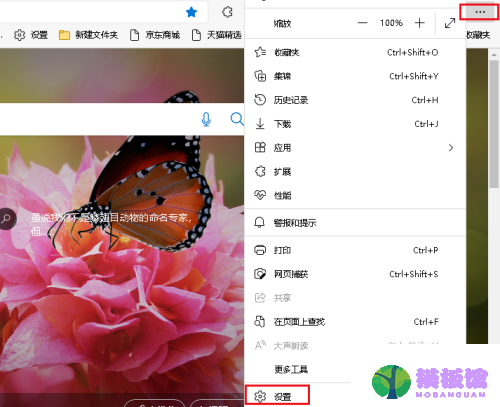
2、然后选择左侧的“外观”,右侧打开“反馈按钮”。
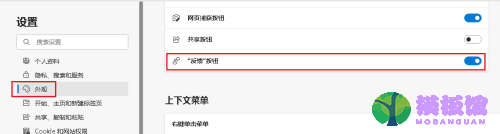
3、接着点击工具栏上的反馈按钮。
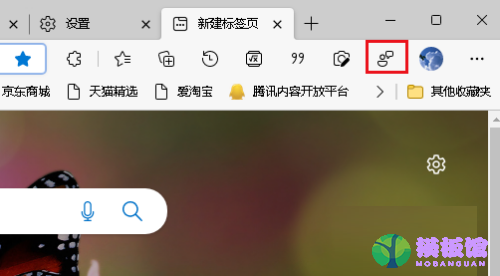
4、最后根据提示描述当前的情况,选择“允许”,然后点击“发送”。
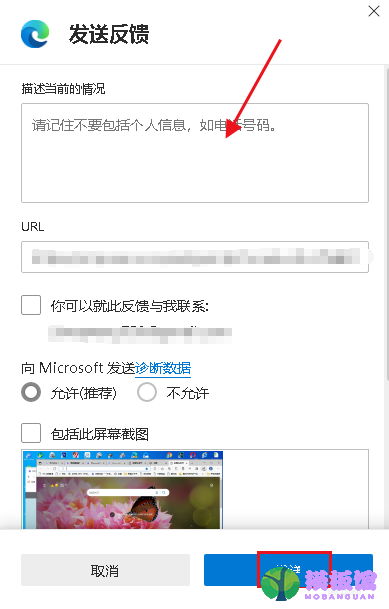
希望此教程能帮到大家!更多教程请关注下载之家!




