很多小伙伴在使用microsoft edge时候,想知道怎么隐藏集锦,下面小编就为大家分享microsoft edge隐藏集锦方法,感兴趣的小伙伴不要错过哦!
microsoft edge怎么隐藏集锦?microsoft edge隐藏集锦方法
1、首先点击microsoft edge的快捷方式启动打开;
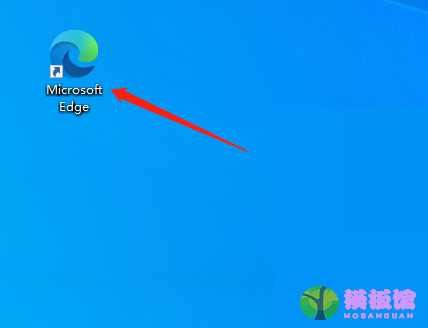
2、然后点击界面右上角的三个点;
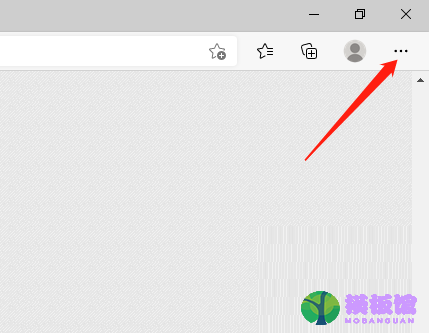
3、在下拉列表中点击设置选项;
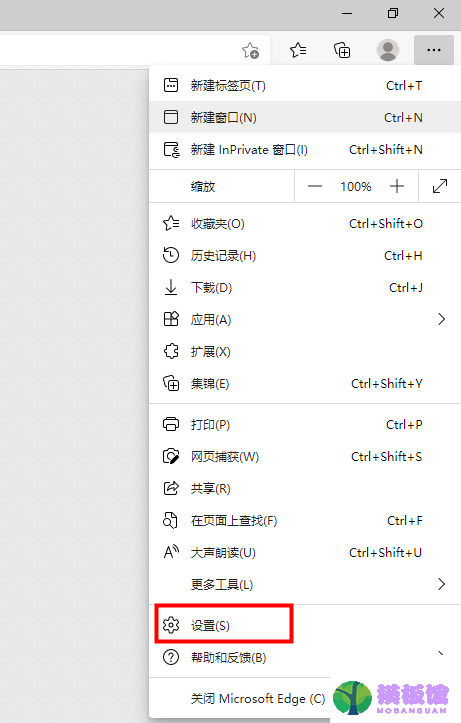
4、接着点击左侧的外观选项;
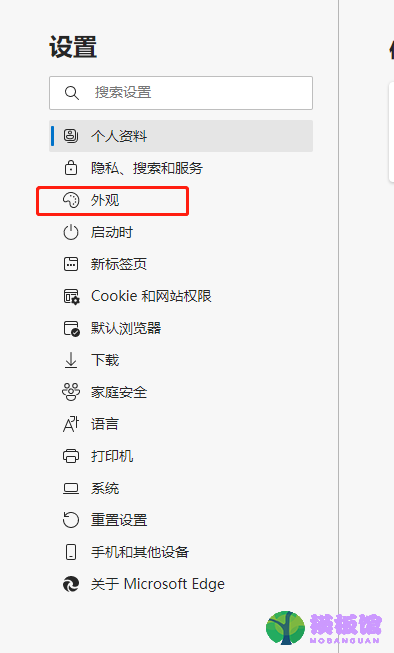
5、最后将“显示集锦按钮”后的开关点击关闭即可。
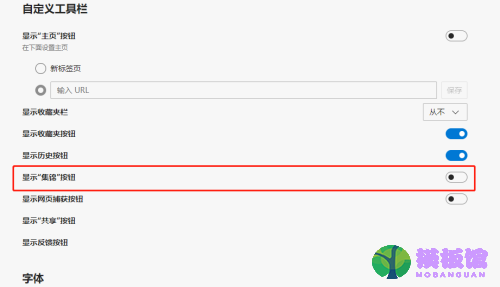
谢谢大家阅读观看,希望本文能帮到大家!
很多小伙伴在使用microsoft edge时候,想知道怎么隐藏集锦,下面小编就为大家分享microsoft edge隐藏集锦方法,感兴趣的小伙伴不要错过哦!
microsoft edge怎么隐藏集锦?microsoft edge隐藏集锦方法
1、首先点击microsoft edge的快捷方式启动打开;
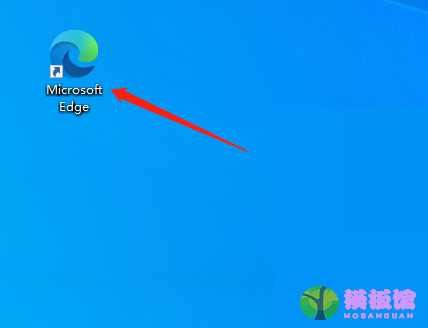
2、然后点击界面右上角的三个点;
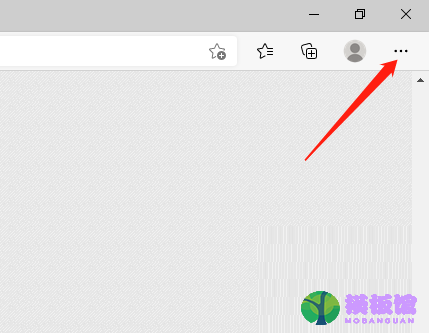
3、在下拉列表中点击设置选项;
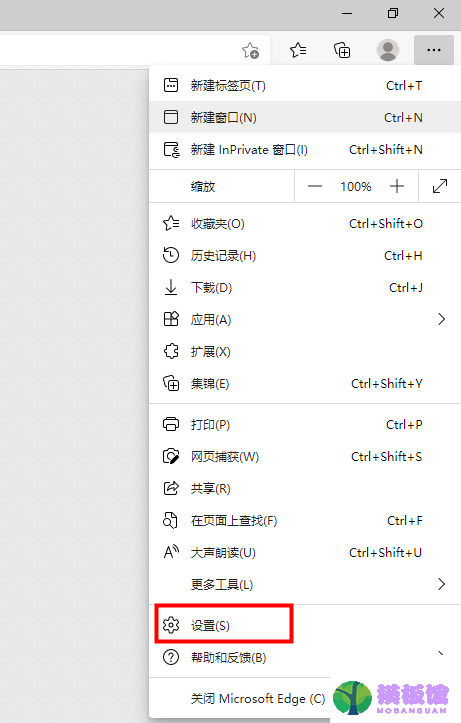
4、接着点击左侧的外观选项;
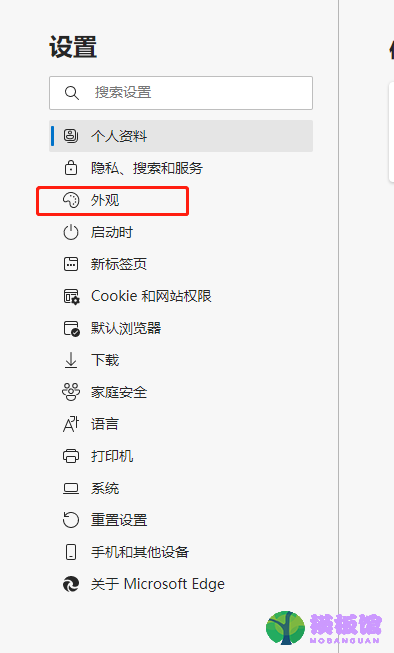
5、最后将“显示集锦按钮”后的开关点击关闭即可。
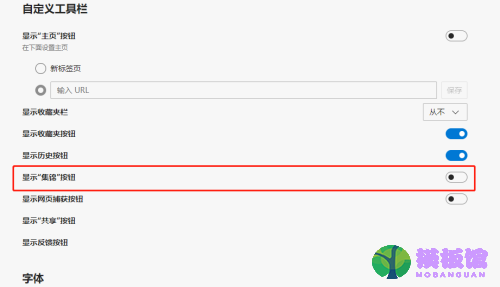
谢谢大家阅读观看,希望本文能帮到大家!
本站提供下载的源码及内容信息仅限用于学习和研究目的;不得将上述内容用于商业或者非法用途,否则,一切后果请用户自负。本站信息来自网络收集整理,版权争议与本站无关。您必须在下载后的24个小时之内,从您的电脑或手机中彻底删除上述内容。如果您喜欢该程序和内容,请支持正版,购买注册,得到更好的正版服务。我们非常重视版权问题,如有侵权请邮件与我们联系处理。敬请谅解!

 kof9758308-06 00:01
kof9758308-06 00:01
 olalavui07-22 00:01
olalavui07-22 00:01
 l07-13 19:22
l07-13 19:22
 mingker07-06 18:48
mingker07-06 18:48
 bucuocuocuo06-30 09:09
bucuocuocuo06-30 09:09