今天小编给大家带来了microsoft edge个性化栏源添加方法,想知道怎么做的小伙伴来看看接下来的这篇文章吧,相信一定会帮到你们的。
microsoft edge个性化栏源怎么添加?microsoft edge个性化栏源添加方法
1、首先我们打开microsoft edge,点击右上角的【· · ·】。
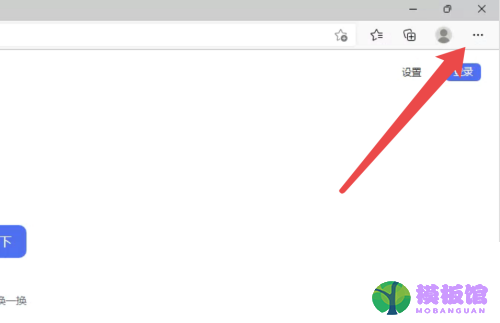
2、然后弹出选项列表后,我们点击下边的【设置】。
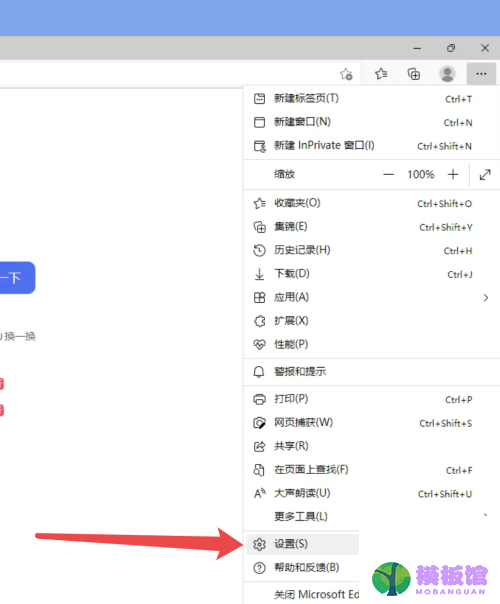
3、接着在设置界面点击左边的【Edge栏】。

4、点击右边的【个性化设置】。
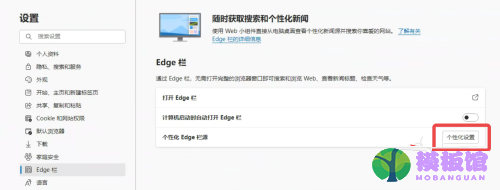
5、最后点击添加自己感兴趣的类型即可。
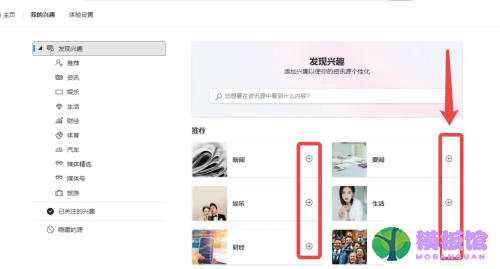
谢谢大家阅读观看,希望本文能帮到大家!




