有的小伙伴会问microsoft edge怎么打开数学求解器,下面小编就为大家详细的介绍一下,想知道的话就来看看吧,相信一定会帮到你们的。
microsoft edge怎么打开数学求解器?microsoft edge打开数学求解器方法
1、首先打开“microsoft edge”;
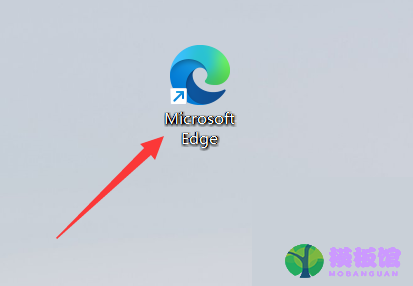
2、然后点击上方的三点“...”,如图所示;
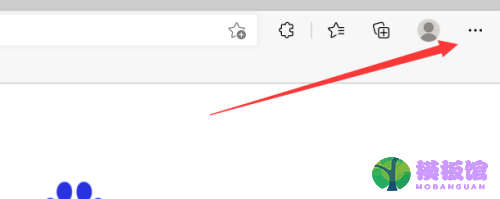
3、其次点击下方的“更多工具”;
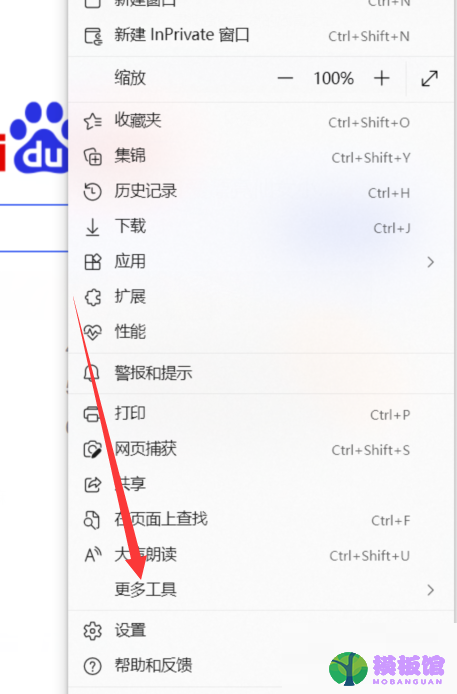
4、之后点击箭头所指的“数学求解器”;
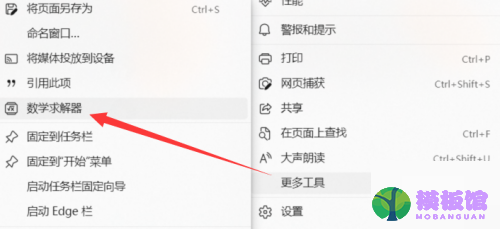
5、最后框选数学问题点击求解即可。
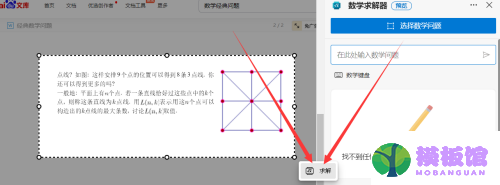
以上这篇文章就是microsoft edge怎么打开数学求解器的步骤内容,有需要的小伙伴快来学习一下吧!




