今天小编带来了microsoft edge禁用全屏模式教程,想知道怎么做的小伙伴来看看接下来的文章吧,相信一定会帮到你们的。
microsoft edge怎么禁用全屏模式?microsoft edge禁用全屏模式教程
1、首先按住"Win+R"快捷键,打开"运行"对话框(如图所示)。
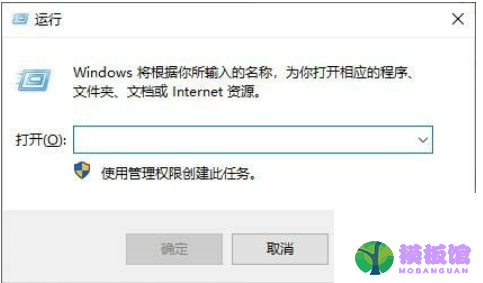
2、然后在运行对话框中,输入"gpedit.msc"指令(如图所示)。
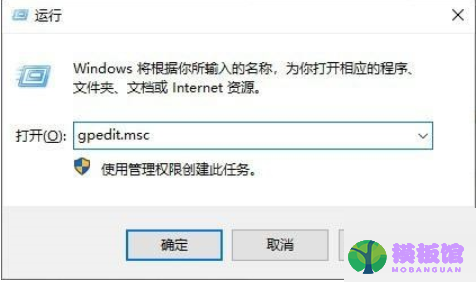
3、打开"本地组策略编辑器"(如图所示)。
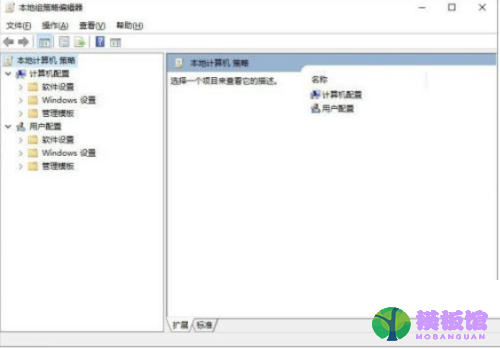
4、接着进入到软件操作的主界面,依次展开"本地计算机 策略"->"用户配置"->"管理模板"->"Windows组件"->"Microsoft Edge"树节点菜单选项(如图所示)。
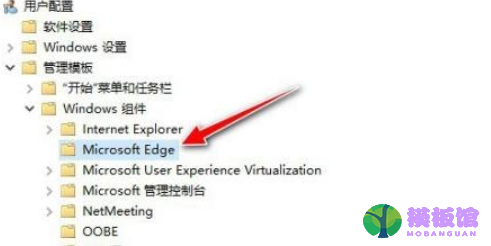
5、找到右侧窗口栏中的"允许全屏"菜单栏,默认为"未配置"状态(如图所示)。

6、最后用"鼠标左键"双击打开此栏,将其状态设置为"已禁用",再点击"确定"按钮应用生效(如图所示)。
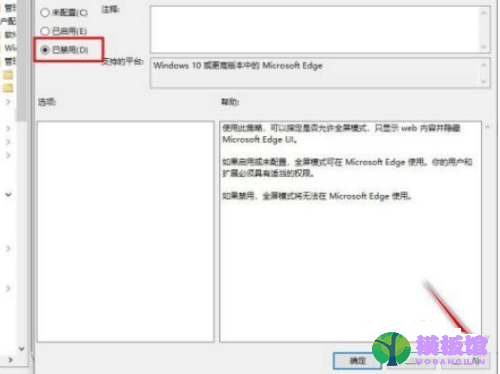
以上这篇文章就是microsoft edge禁用全屏模式教程,




