在microsoft edge中,除了系统中自带的主题外,还有更多有特色的主题供用户使用,下面为大家介绍一下怎么获得这些主题。
microsoft edge怎么获得更多主题?microsoft edge获得更多主题教程
1、首先点击microsoft edge页面右上角的【···】按钮。
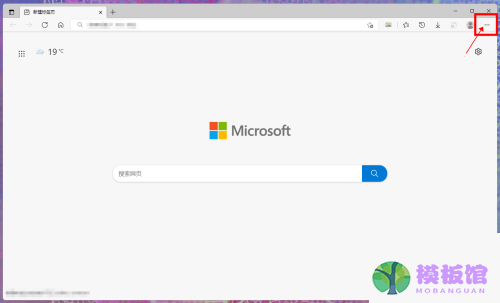
2、然后在设置及其他功能列表中,点击【设置】。
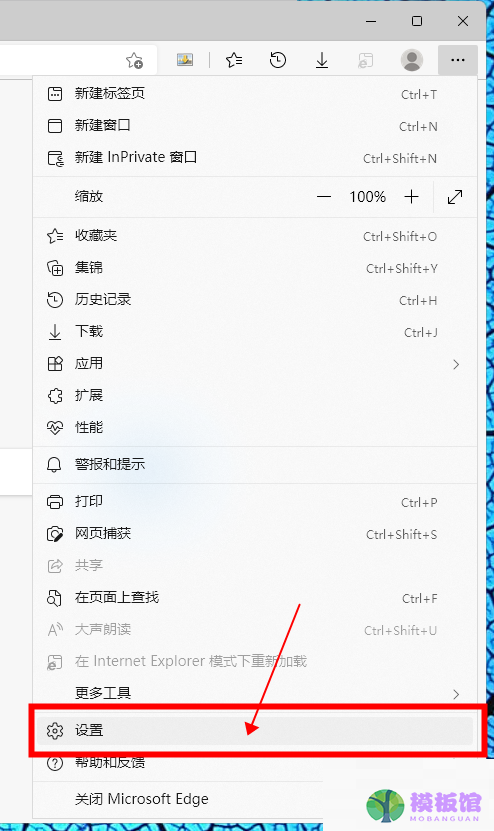
3、接着进入到设置页面后,点击【外观】。
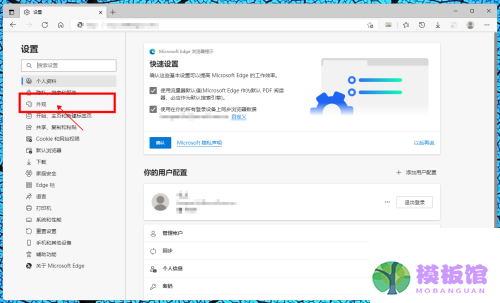
4、在外观设置界面,点击主题列表下方的【发现更多主题】。
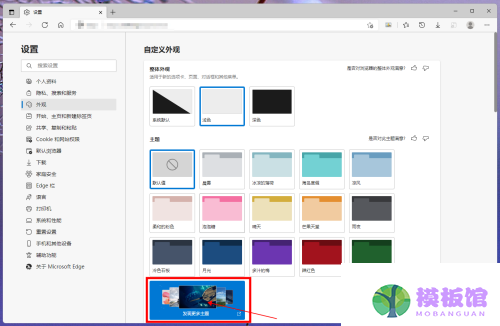
5、最后打开microsoft edge主题中心,在主题列表中,选择喜欢的主题,点击其后的【获取】,获得主题。
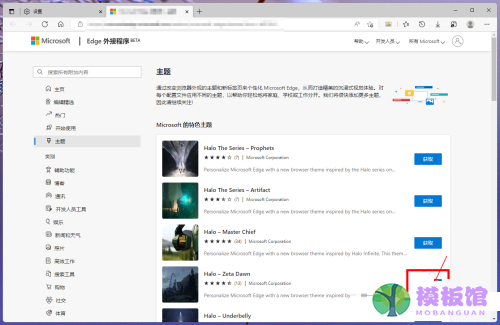
希望此教程能帮到大家!更多教程请关注下载之家!




