在microsoft edge中,很多小伙伴还不清楚怎么使用硬件加速,下面小编给大家带来使用方法,感兴趣的小伙伴一起来看看吧!
microsoft edge怎么使用硬件加速?microsoft edge使用硬件加速方法
1、首先打开应用microsoft edge,如下图所示。
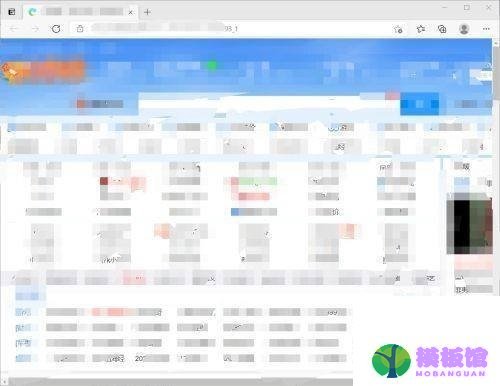
2、然后点击右上角的“设置及其他”,如下图所示。
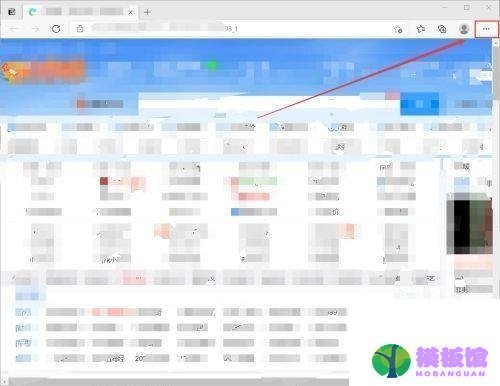
3、进入到设置及其他的界面,点击“设置”,如下图所示。
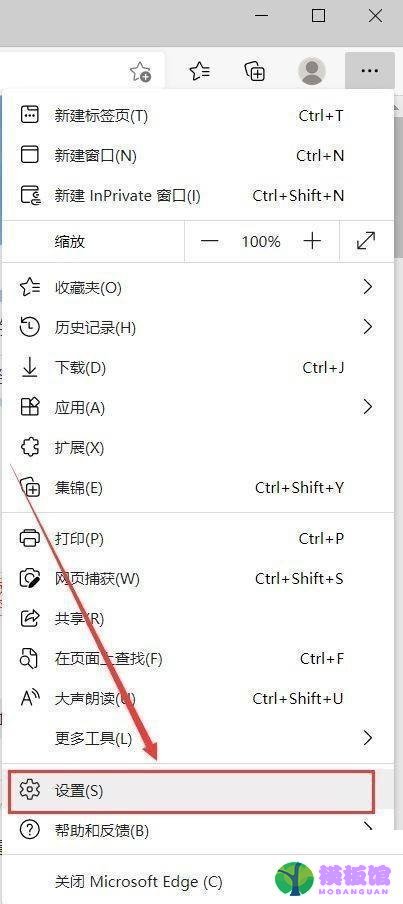
4、接着进入到设置的界面,点击“系统”,如下图所示。
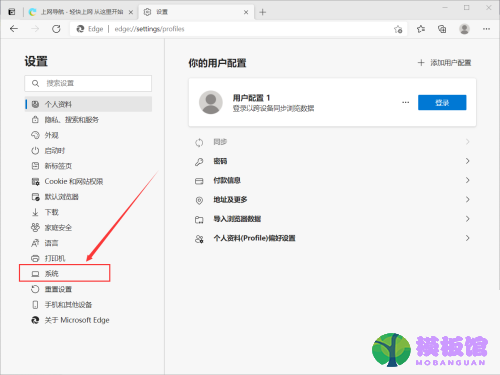
5、最后在系统界面中,将“使用硬件加速(如可用)”的开关按钮打开,即可完成,如下图所示。
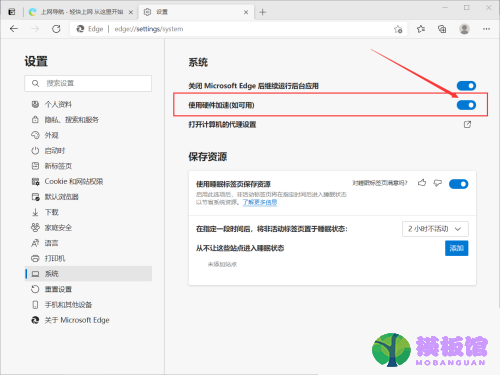
谢谢大家阅读观看,希望本文能帮到大家!




