今天小编为大家带来了iFonts字体助手保存字体教程,想知道怎么做的小伙伴来看看接下来的这篇文章吧,相信一定会帮到你们的。
iFonts字体助手怎么保存字体?iFonts字体助手保存字体教程
1、首先当字体应用结束后,将文件储存为PDF格式,大大减少字体丢失的情况,(保存的文件不可编辑)如下图:
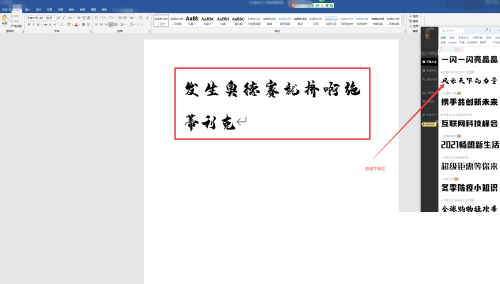
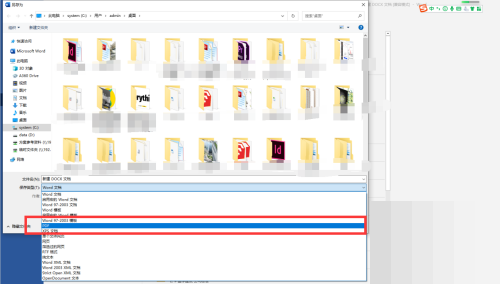
2、然后另外电脑内的本地字体也可以在iFonts字体助手进行管理,目前iFonts字体助手更新版本优化后,下载安装打开字体助手会自动把电脑内本地字体导入到iFonts字体助手内不需要手动导入了。
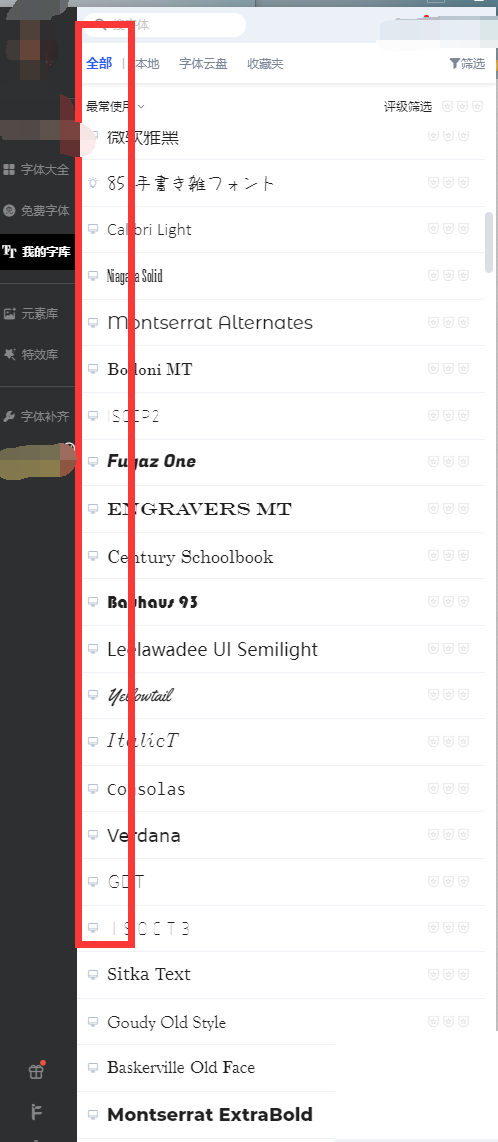
3、最后存在于iFonts字体助手里的字体,右键点击需要收藏的字体会出现加入收藏的按钮,可以根据自己的需求添加在默认收藏夹内或者新建一个收藏夹添加进去,收藏字体后可以更方便的对喜欢的字体进行管理和使用。
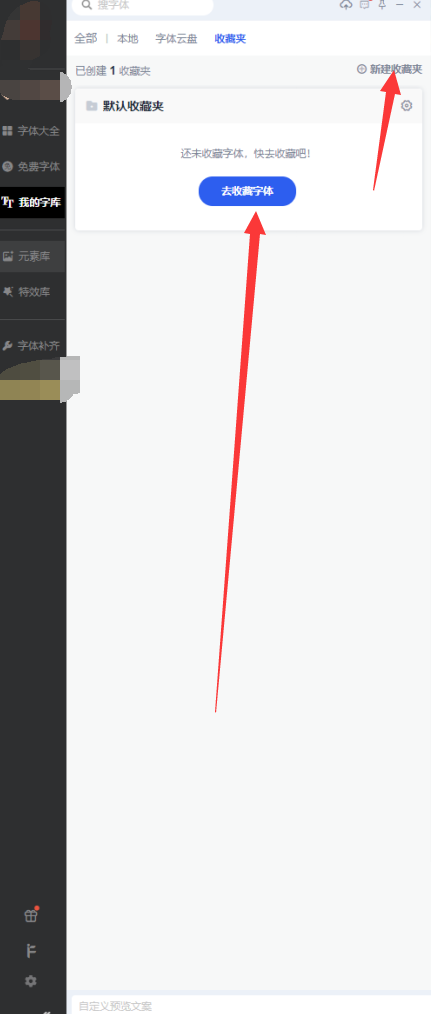
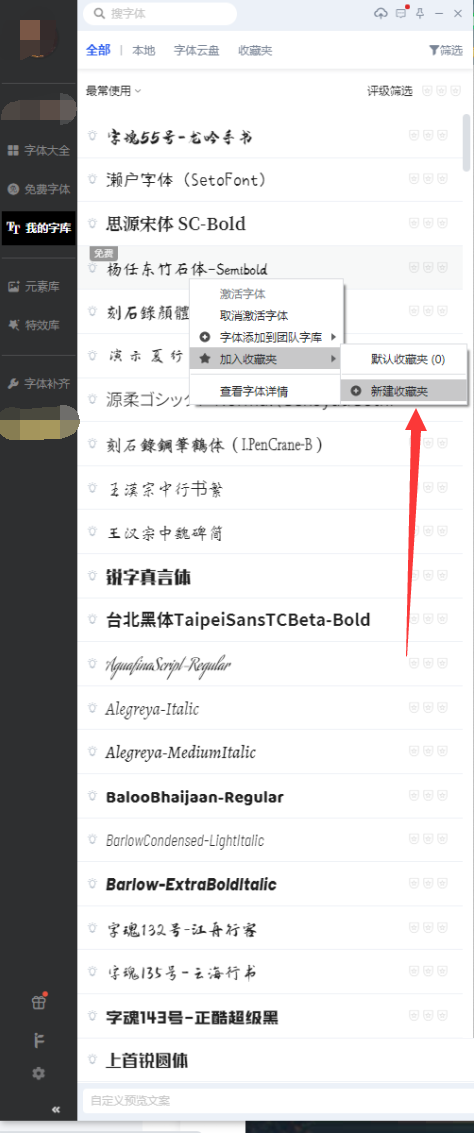
谢谢大家阅读观看,希望本文能帮到大家!




