3dmax怎么使用选择过滤器?想必很多小伙伴都很想知道,下面小编就为大家详细的介绍一下,大家感兴趣的话就一起来了解下吧!
3dmax怎么使用选择过滤器?3dmax使用选择过滤器方法
首先打开3dmax,画出不同类型的图片。

图中红框圈出来的即为“选择过滤器”。
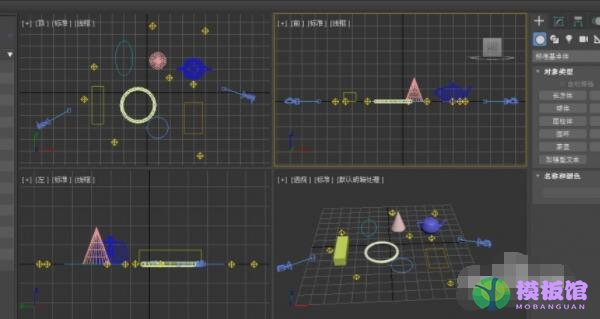
若只想选择场景中的几何体,选择“选择过滤器”中的几何体,在框选场景中的全部图形时,只有几何体会被选中。
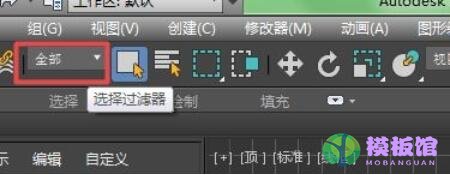
同理,选择“选择过滤器”中的图形,则选择全部场景只有图形会被选中。(白色即为被选中)
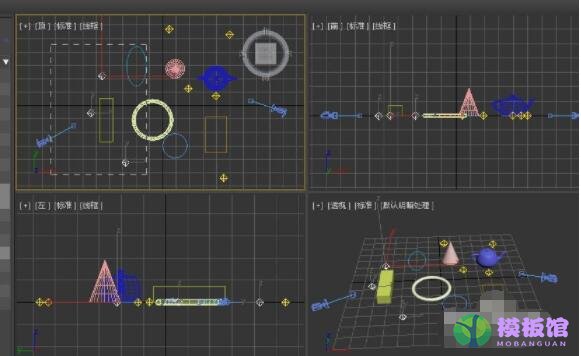
当然也可以选择同一类型的部分物体,比如我在“选择过滤器”中选择了“灯光”,只框选中某一区域,则可以选择部分灯光。
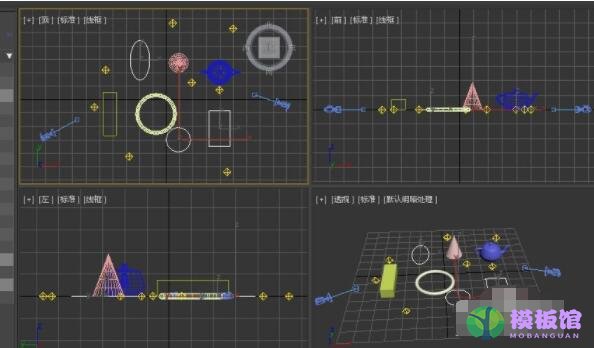
还可以通过快捷键来显示和隐藏不同类型的物体。“shift+G”表示隐藏几何体,再按一次则为显示几何体,“shift+s”表示隐藏或显示图形,“shift+l”表示隐藏或显示灯光,“shift+c”表示隐藏或显示相机。如图,按下“shift+G”,几何体都不见了。
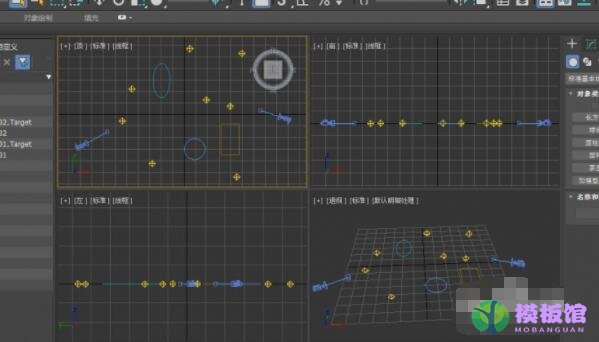
以上这篇文章就是3dmax使用选择过滤器方法,




