小伙伴们知道origin2020如何设置倾斜横坐标吗?今天小编就来讲解origin2020设置倾斜横坐标的方法,感兴趣的快跟小编一起来看看吧,希望能够帮助到大家。
第一步:双击打开origin2020文件。

第二步:我们可以右键选择横坐标,然后点击刻度线标签。
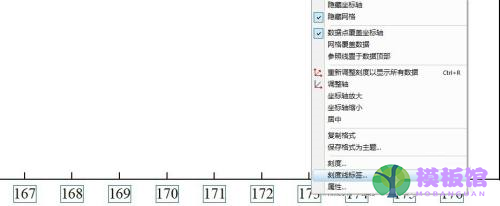
第三步:此时弹出了X坐标轴的对话框,如下图所示。
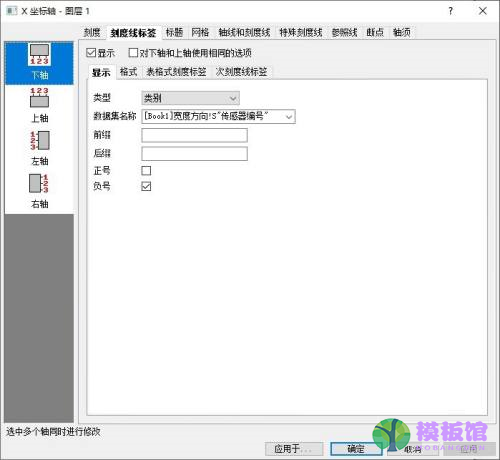
第四步:我们接着点击刻度线标签下的格式,字体选项卡下就可以设置旋转角度了。
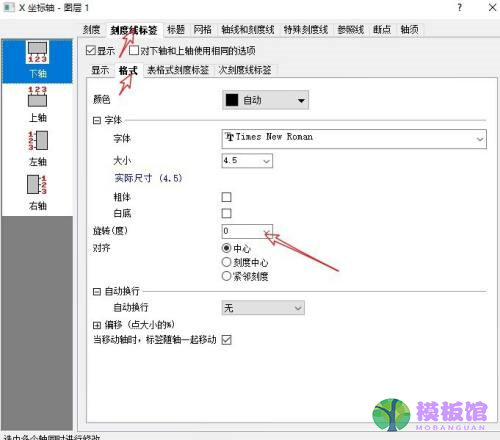
第五步:可以看到旋转的角度从0°到270°不等,可以实现360°无死角旋转。
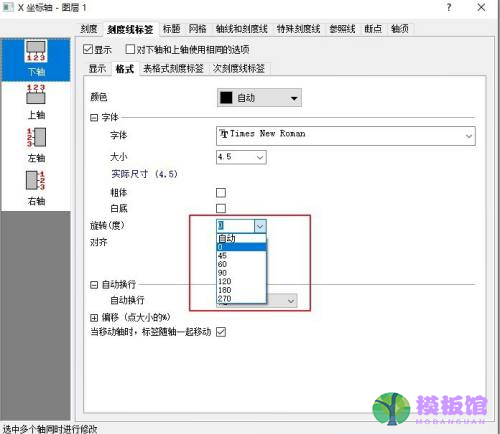
第六步:选择好旋转角度以后,我们还可以对标签的对齐方式进行选择,有中心、刻度中心、近邻刻度这三个选项。
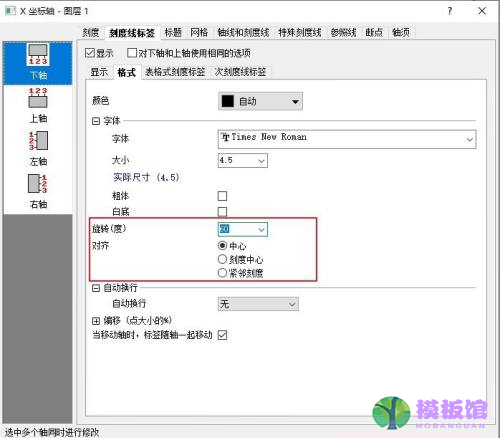
第七步:选择完想要的角度和对齐方式以后,点击应用可以即时查看效果,不满意当前效果的话,更改选择重新应用就可以了。
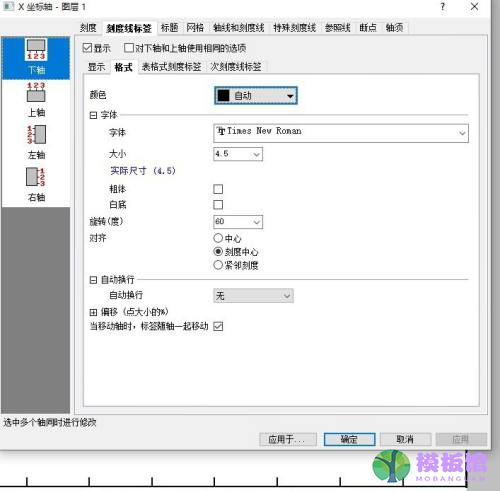
以上就是小编给大家带来的origin2020如何设置倾斜横坐标的全部内容,希望本文内容能帮助到大家!




