使用outlook的时候,可能会因操作不当造成无法打开邮件。下面小编给大家整理了outlook无法打开邮件解决方法,感兴趣的小伙伴不要错过哦!
outlook无法打开邮件怎么办?outlook无法打开邮件解决方法
1、打开邮件时报错提示如图;
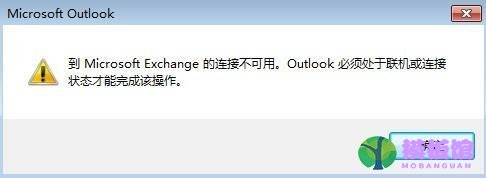
2、首先按windows+ r 键,打开控制面板;
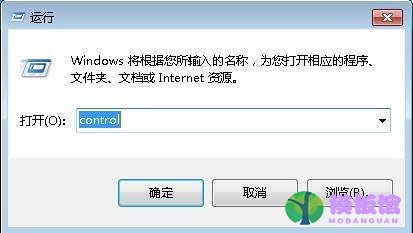
3、然后在控制面板界面,选择邮件;
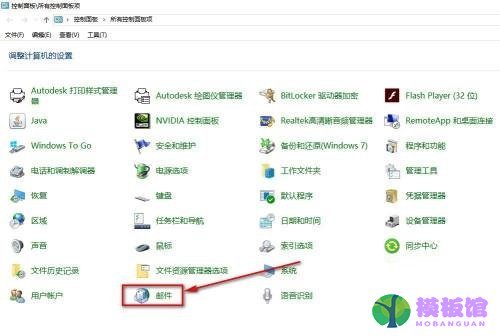
4、点击“显示配置文件”;
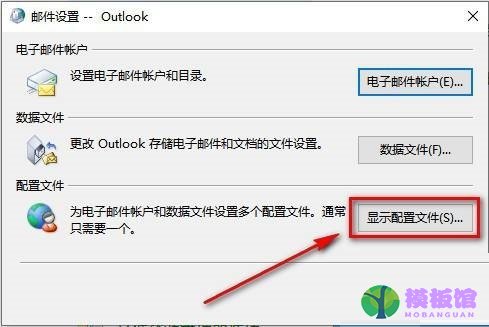
5、接着删除当前配置文件,点击确定;
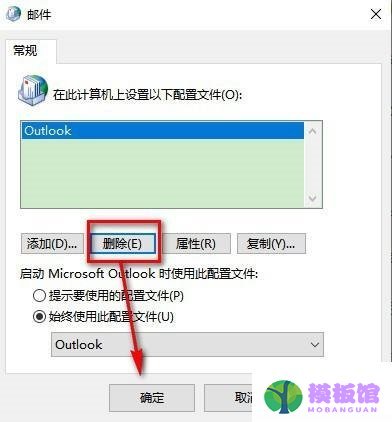
6、最后再打开outlook,就可以输入新配置文件名称,重新配置邮箱了。
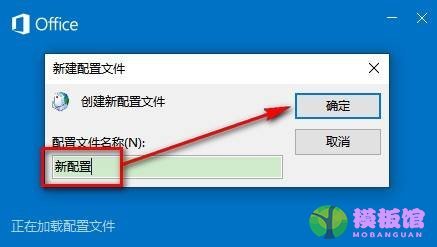
谢谢大家的观看,
使用outlook的时候,可能会因操作不当造成无法打开邮件。下面小编给大家整理了outlook无法打开邮件解决方法,感兴趣的小伙伴不要错过哦!
outlook无法打开邮件怎么办?outlook无法打开邮件解决方法
1、打开邮件时报错提示如图;
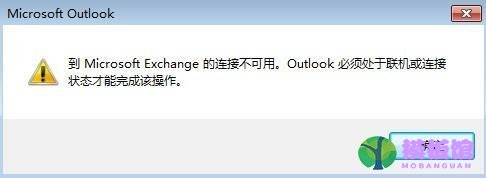
2、首先按windows+ r 键,打开控制面板;
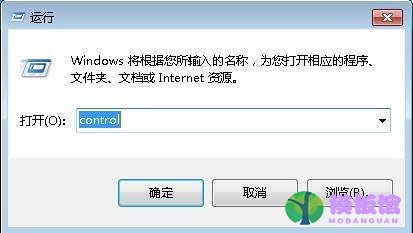
3、然后在控制面板界面,选择邮件;
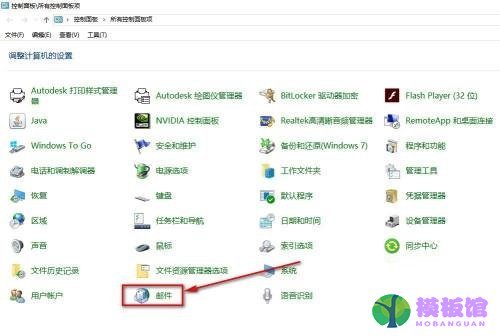
4、点击“显示配置文件”;
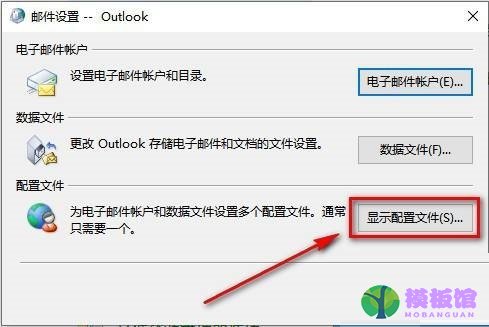
5、接着删除当前配置文件,点击确定;
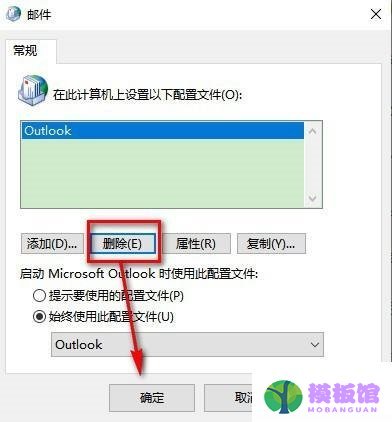
6、最后再打开outlook,就可以输入新配置文件名称,重新配置邮箱了。
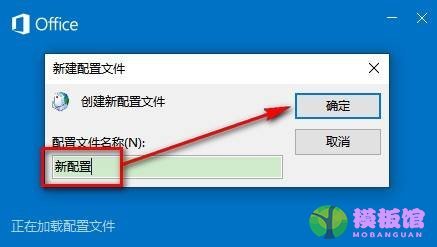
谢谢大家的观看,
本站提供下载的源码及内容信息仅限用于学习和研究目的;不得将上述内容用于商业或者非法用途,否则,一切后果请用户自负。本站信息来自网络收集整理,版权争议与本站无关。您必须在下载后的24个小时之内,从您的电脑或手机中彻底删除上述内容。如果您喜欢该程序和内容,请支持正版,购买注册,得到更好的正版服务。我们非常重视版权问题,如有侵权请邮件与我们联系处理。敬请谅解!

 kof9758308-06 00:01
kof9758308-06 00:01
 olalavui07-22 00:01
olalavui07-22 00:01
 l07-13 19:22
l07-13 19:22
 mingker07-06 18:48
mingker07-06 18:48
 bucuocuocuo06-30 09:09
bucuocuocuo06-30 09:09