很多用户刚刚接触会声会影x10软件,但是不是很熟悉会声会影x10如何录制视频?以下内容就带来了会声会影x10录制视频的方法,感兴趣的用户快来下文看看吧。
打开会声会影软件后,找到录制捕获选项,并且单击左键
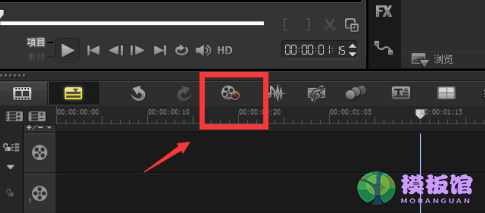
单击捕获选项后,会跳出一个新面页,面页跳出后,找到实时屏幕捕获,并且单击
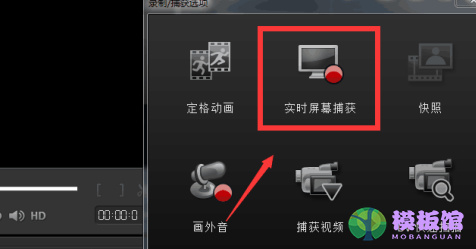
点击实时屏幕捕获后,会再次跳出一个新的面页,如果需要,选取区域录制,点击手绘选定内容即可
注明;若是全屏录制忽略此项
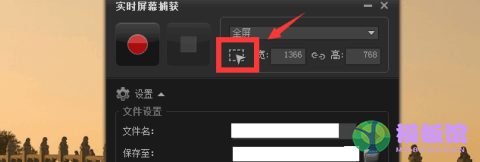
点击红色原点为录制
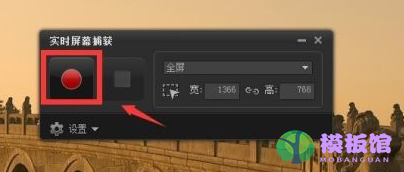
点击方块图标为停止录制
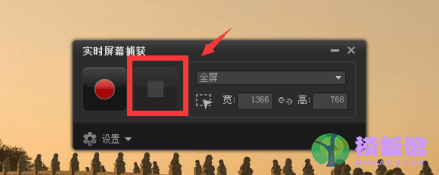
以上就是小编给大家带来的会声会影x10录制视频的方法,希望本文内容能帮助到大家!




