很多人不知道分区工具diskgenius如何清除扇区?今日为你们带来的文章是分区工具diskgenius清除扇区的方法,还有不清楚小伙伴和小编一起去学习一下吧。
第一步:在DiskGenius软件中,找到并打开我们的清除扇区窗口。
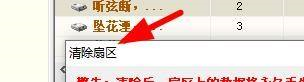
第二步:然后我们就能在这里看到提示,提示我们清除之后不能恢复。
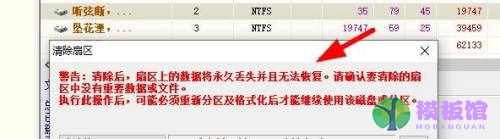
第三步:于是我们可以在这里选择为清除分区。
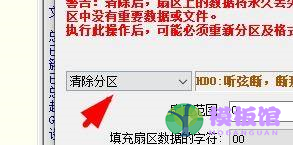
第四步:然后我们就能在这里设置扇区的范围。
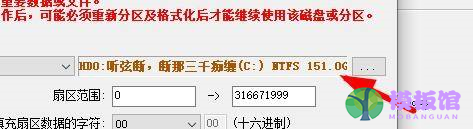
第五步:再然后我们就能设置清除扇区后,填充的字符。
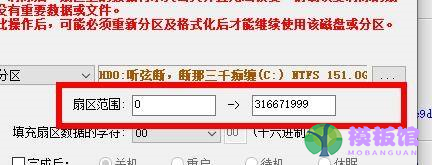
第六步:此时我们就能在这里设置完成清除之后的操作。
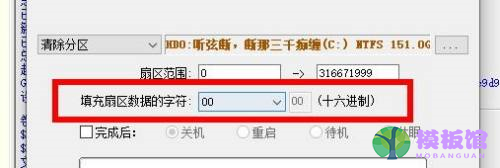
以上就是小编给大家带来的分区工具diskgenius如何清除扇区的全部内容,希望本文内容能帮助到大家!


































































































































































































































































































































































































































































































































