很多人在办公中都在使用Adobe Reader XI软件,那么你们知道Adobe Reader XI文字显示不清晰怎么办吗?接下来,小编就为大伙带来了Adobe Reader XI文字显示不清晰的解决方法,感兴趣的用户快来下文看看吧。
首先,我们在Adobe reader中打开一个文档,然后点击页面左上角菜单栏的编辑,如图所示
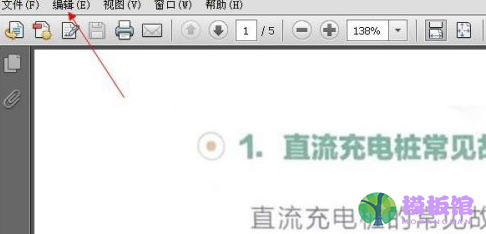
打开编辑后,在展开的选项中可以看到首选项,我们点击它
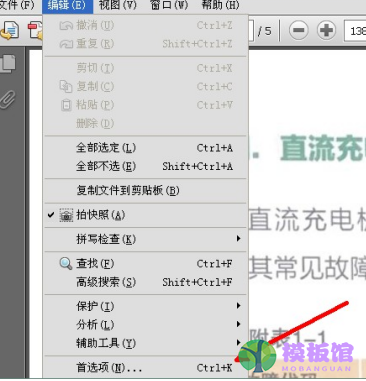
打开首选项设置后,我们点击左侧的页面显示——渲染,点击用于手提电脑
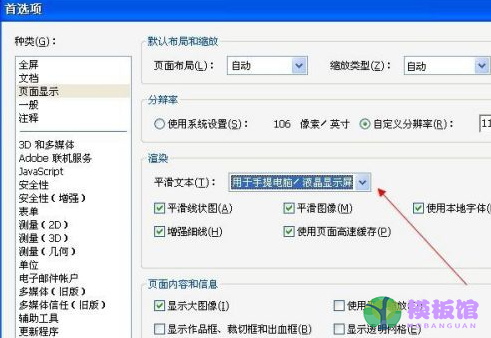
在展开的选项中有——用于显示器选项,我们点击它
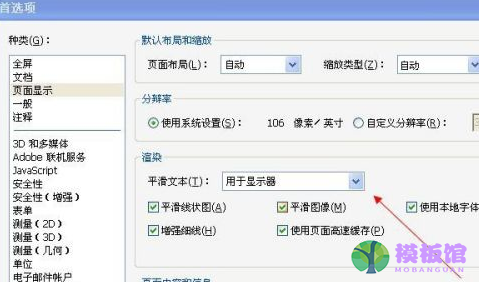
点击用于显示器后,我们点击确定即可
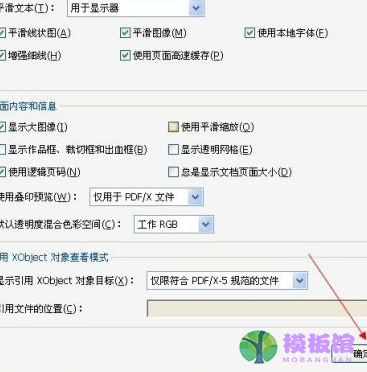
以上就是小编给大家带来的Adobe Reader XI文字显示不清晰的解决方法,希望本文内容能帮助到大家!


































































































































































































































































































































































































































































































































