近日很多刚接触Adobe Illustrator CS6的新用户,询问小编Adobe Illustrator CS6怎样旋转对象?接着,小编就为大伙带来了Adobe Illustrator CS6旋转对象的方法,对此感兴趣的用户快来下文看看吧。
第一步:打开桌面上的Adobe Illustrator CS6(如图所示)。

第二步:新建文档(如图所示)。
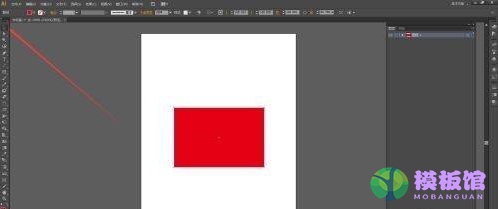
第三步:在画布上添加想要编辑的对象,鼠标点击左边工具栏中的“选择工具”(如图所示),然后点击选中想要编辑的对象(如图所示)。
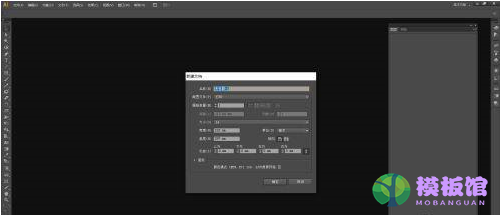
第四步:找到并依次点击“对象”、“变换”、“旋转”(如图所示)。
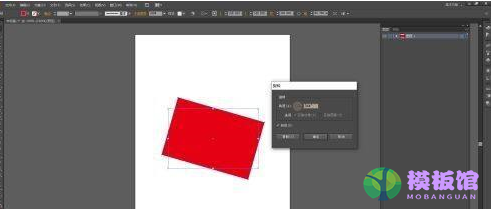
第五步:在弹出的窗口中设置好参数(如图所示)。
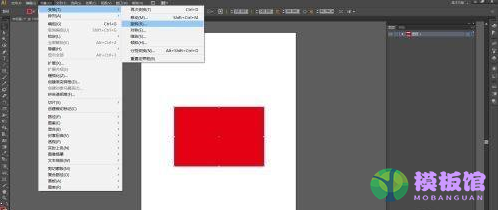
第六步:点击“确定”后,选中的对象就旋转好了(如图所示)。
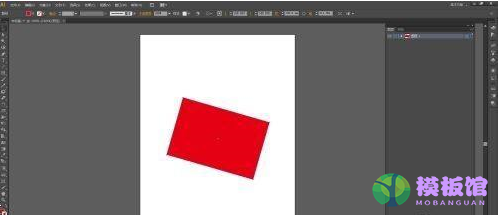
以上就是小编给大家带来的Adobe Illustrator CS6旋转对象的方法,希望本文内容能帮助到大家!


































































































































































































































































































































































































































































































































