有很多朋友还不知道Microsoft Excel 2020插件被禁用怎么重新启用,所以下面小编就讲解了Microsoft Excel 2020插件被禁用重新启用的方法,有需要的小伙伴赶紧来看一下吧,相信对大家一定会有所帮助哦。
1、首先打开Microsoft Excel 2020,点击菜单栏的【插入】,如下图所示。
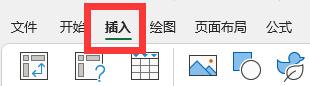
2、选择菜单栏下方的【我的加载项】旁边的【图标】点击进入,如下图所示。
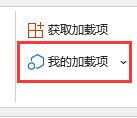
3、然后在下拉选项中选择【管理其他加载项】点击进入,如下图所示。
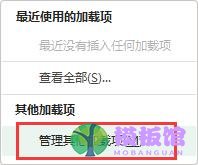
4、找到最下方的【excel加载项】点击旁边的【图标】出现下拉菜单,如下图所示。
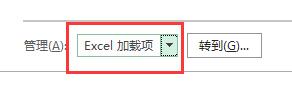
5、在下拉菜单中选择【禁用项目】,如下图所示。
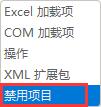
6、点击右侧的【转到】按钮,如下图所示。
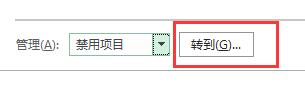
7、此时若有被禁用的加载项,选中禁用的项目再点击【启用】即可重新启用了,如下图所示。
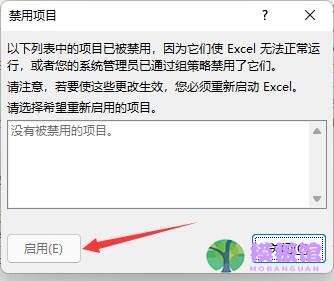
上面就是小编为大家带来的Microsoft Excel 2020插件被禁用怎么重新启用的全部内容,希望对大家能够有所帮助哦。


































































































































































































































































































































































































































































































































