很多小伙伴还不了解Microsoft Edge浏览器怎么开启网页预加载功能,所以下面小编就带来了Microsoft Edge浏览器开启网页预加载功能的方法,有需要的小伙伴赶紧来看一下吧。
1、首先打开Microsoft Edge浏览器,点击进入找到右上角的三个点设置按钮,如下图所示。
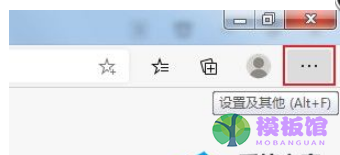
2、下拉找到设置按钮,如下图所示。
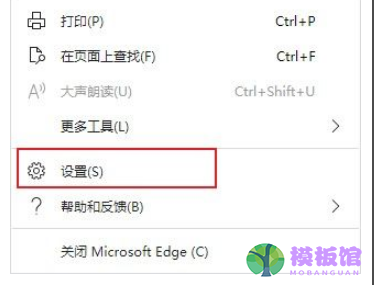
3、在左侧导航栏找到开始、主页和新建标签页,如下图所示。
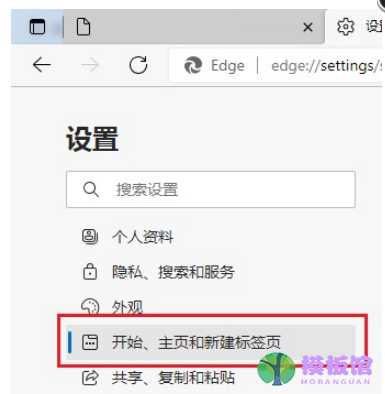
4、找到“新标签页”这一栏,点击“预加载新标签页以获得更快的体验”打开按钮即可,如下图所示。
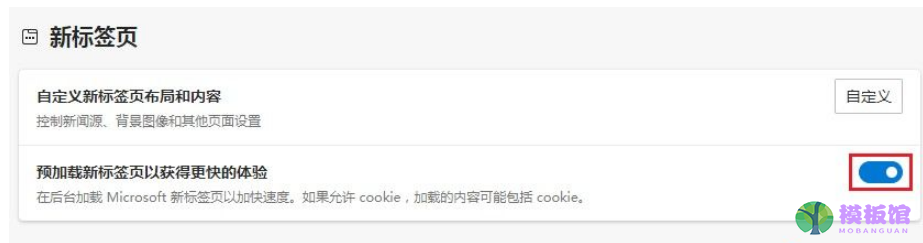
上面就是小编为大家带来的Microsoft Edge浏览器怎么开启网页预加载功能的全部内容,希望对大家能够有所帮助哦。




