今天小编为大家带来了microsoft edge更改衬线字体方法,想知道方法的小伙伴来看看接下来的这篇文章吧,相信一定会帮到你们的。
microsoft edge怎么更改衬线字体?microsoft edge更改衬线字体方法
1、首先打开microsoft edge并进入主界面。
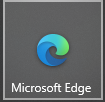
2、然后进入microsoft edge,随后点击右上角的更多。
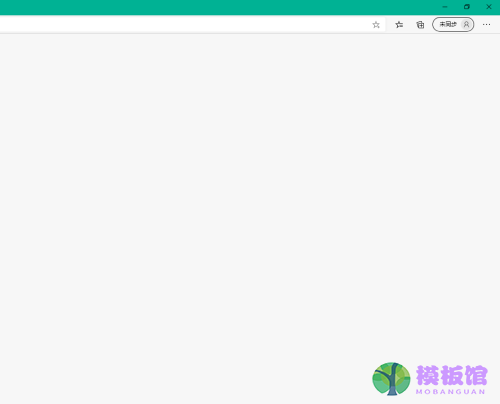
3、选择设置。
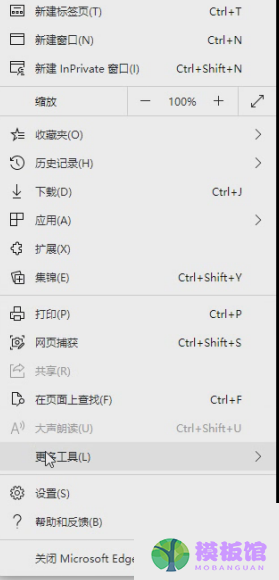
4、接着进入设置,选择外观。
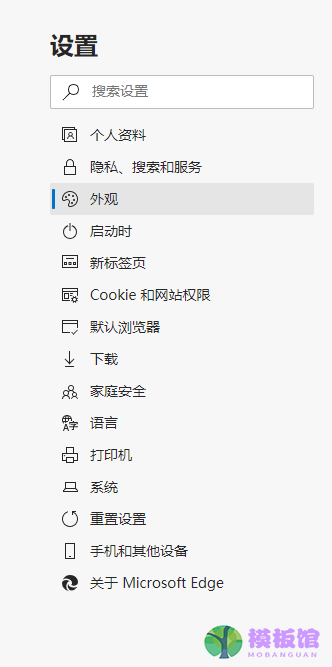
5、找到字体,自定义字体。
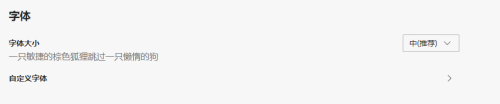
6、进入自定义字体,找到衬线字体。
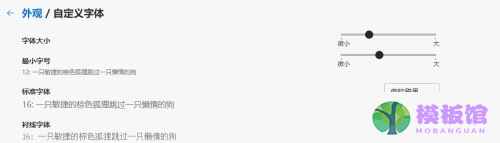
7、最后更改即可。
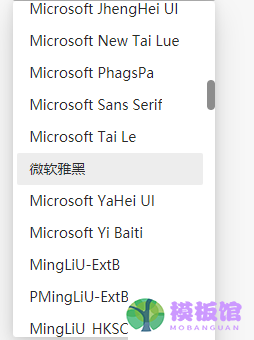
以上这篇文章就是microsoft edge怎么更改衬线字体的步骤内容,有需要的小伙伴快来学习一下吧!




